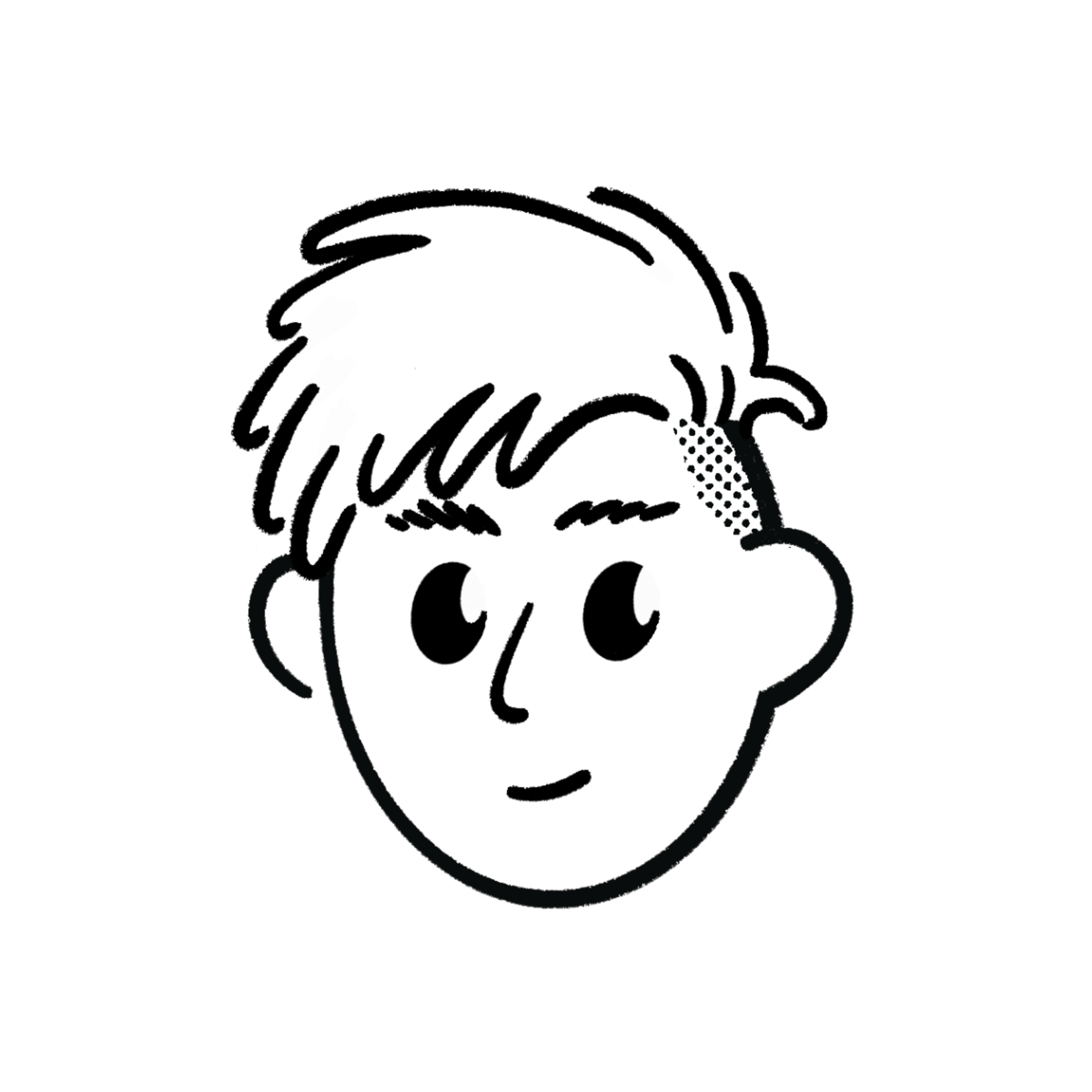Must-Know Keyboard Shortcuts for Developers (Simple & Useful)
Learn the most useful keyboard shortcuts for coding and browsing. Save time, work faster, and keep your hands on the keyboard.
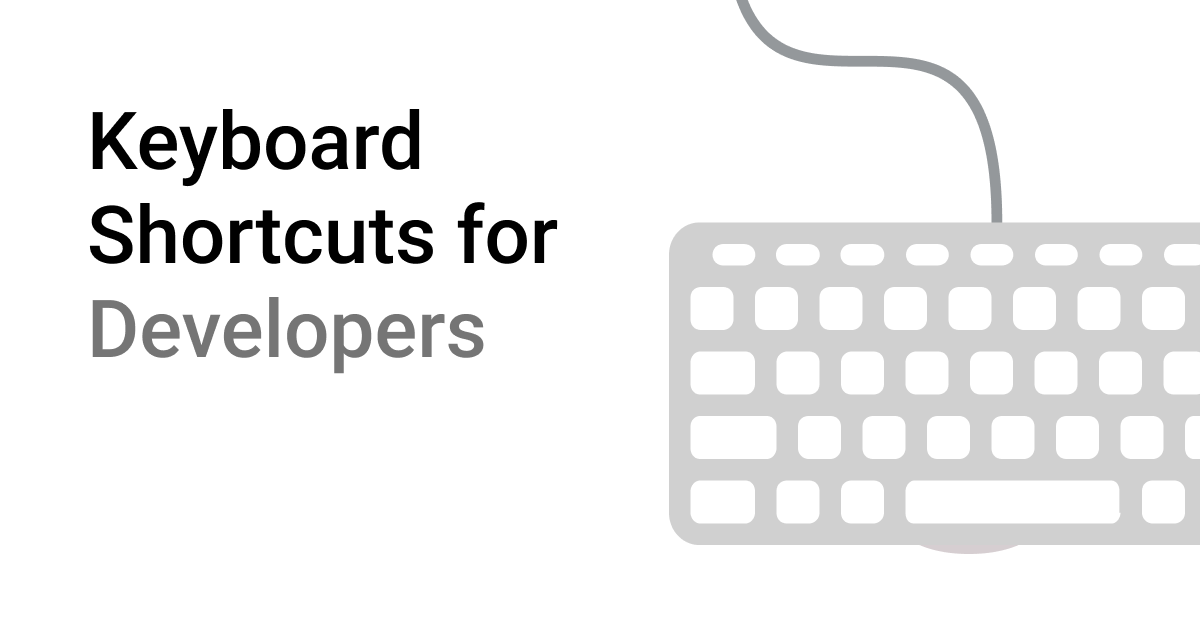
Posted by@Sujal Vanjare
Published on @
Updated on @
Want to code faster and work smarter? These keyboard shortcuts will help you save time and avoid using the mouse. Whether you’re coding, browsing, or switching tabs, these will make your life easier.
 Text Shortcuts (Writing Code or Notes)
Text Shortcuts (Writing Code or Notes)
| Action | Shortcut |
|---|---|
| Move left by one word | Ctrl + ← |
| Move right by one word | Ctrl + → |
| Go to start of line | Home |
| Go to end of line | End |
| Go to top of document | Ctrl + Home |
| Go to bottom of document | Ctrl + End |
 Browser Shortcuts (Chrome, Edge, etc.)
Browser Shortcuts (Chrome, Edge, etc.)
| Action | Shortcut |
|---|---|
| Open a new tab | Ctrl + T |
| Close current tab | Ctrl + W |
| Reopen closed tab | Ctrl + Shift + T |
| Switch to next tab | Ctrl + Tab |
| Switch to previous tab | Ctrl + Shift + Tab |
| Go to tab 1–8 | Ctrl + 1 to Ctrl + 8 |
| Go to last tab | Ctrl + 9 |
| Open Developer Tools | F12 or Ctrl + Shift + I |
| Focus on address bar | Ctrl + L |
| Focus on search bar | / |
| Open first search result | Tab → Enter |
 Coding Shortcuts (VS Code or Similar Editors)
Coding Shortcuts (VS Code or Similar Editors)
| Action | Shortcut |
|---|---|
| Save file | Ctrl + S |
| Undo | Ctrl + Z |
| Redo | Ctrl + Y |
| Find text | Ctrl + F |
| Replace text | Ctrl + H |
| Go to line | Ctrl + G |
| Open command palette | Ctrl + Shift + P |
| Comment/uncomment line | Ctrl + / |
| Format code | Shift + Alt + F |
| Quick fix / suggestions | Ctrl + . |
| Open terminal | Ctrl + ` |
| Duplicate line | Shift + Alt + ↓ |
| Move line up/down | Alt + ↑ / Alt + ↓ |
 Editor Group Shortcuts (If You Use Multiple Editors)
Editor Group Shortcuts (If You Use Multiple Editors)
| Action | Shortcut |
|---|---|
| Focus editor 1, 2, 3… | Ctrl + 1, Ctrl + 2, etc. |
| Move to next group | Ctrl + K, then Ctrl + → |
| Move to previous group | Ctrl + K, then Ctrl + ← |