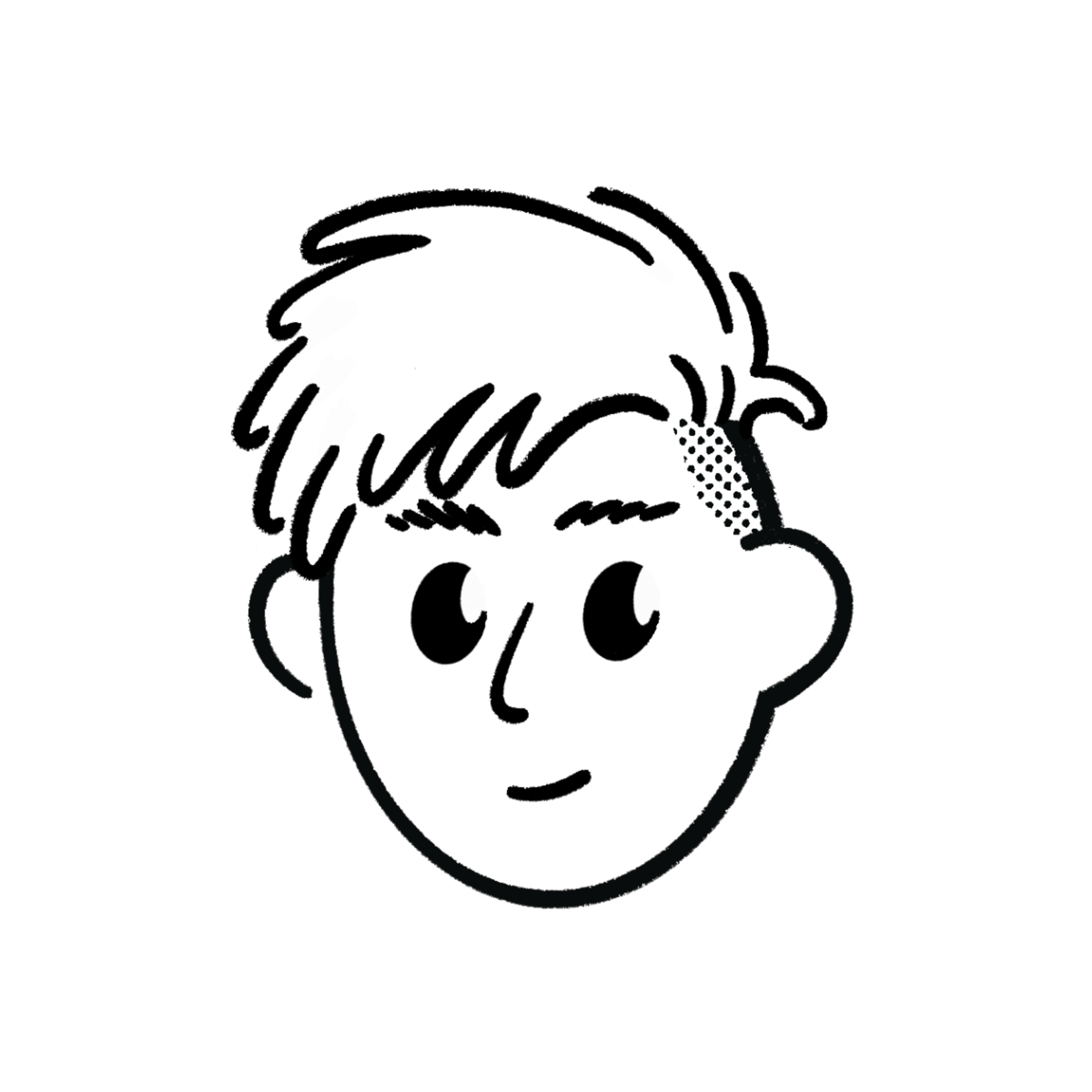Mouse Shortcuts Every Developer Should Know
Learn the most useful mouse shortcuts for faster coding, browsing, and navigating. Simple tips to boost your workflow with just a few clicks.
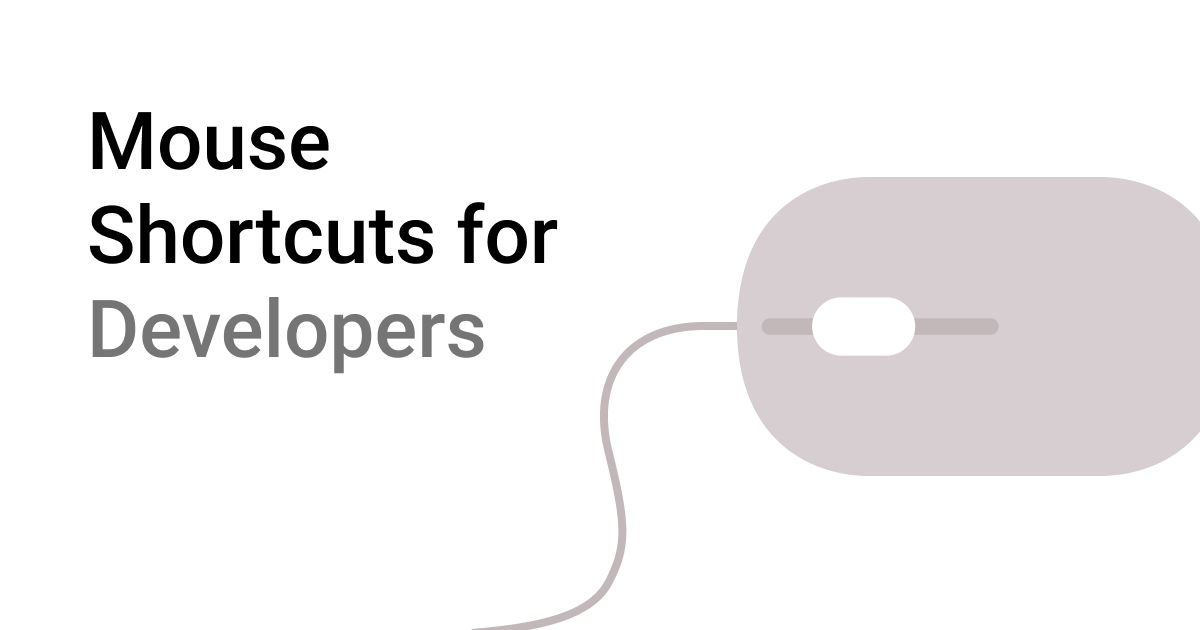
Posted by@Sujal Vanjare
Published on @
Updated on @
Mouse shortcuts can save you a lot of time while coding, browsing, or switching between apps.
Here’s a simple list of helpful tips every developer should use daily.
 General Mouse Tips (Windows / Mac)
General Mouse Tips (Windows / Mac)
| Action | Shortcut / Behavior |
|---|---|
| Select a word | Double-click |
| Select a line/paragraph | Triple-click |
| Select multiple lines | Click and drag |
| Zoom in/out | Ctrl + Scroll |
| Show context menu | Right-click |
| Open link in new tab | Middle-click (mouse wheel) |
| Close tab in browser | Middle-click on tab |
 Mouse Shortcuts for Browsers
Mouse Shortcuts for Browsers
| Action | Shortcut / Behavior |
|---|---|
| Go back | Back button on mouse (side button) |
| Go forward | Forward button on mouse (side button) |
| Open link in new tab | Right-click + "Open in new tab" |
| Move tab to new window | Drag tab out of browser window |
| Reorder tabs | Click and drag tab left/right |
| Scroll without clicking | Hover + Scroll |
 Mouse Shortcuts in Code Editors (e.g., VS Code)
Mouse Shortcuts in Code Editors (e.g., VS Code)
| Action | Shortcut / Behavior |
|---|---|
| Select entire line | Click on line number |
| Add new cursor (multi-cursor edit) | Alt + Click |
| Select multiple lines | Click + Drag |
| Go to definition | Ctrl + Click on function or file |
| File/folder options | Right-click on file or folder |
| Close file tab | Middle-click on tab |
| Reorder or split tabs | Drag file tabs |
| Navigate large files | Click + Scroll in minimap |
 Mouse Tips for Design & UI Tools
Mouse Tips for Design & UI Tools
| Action | Shortcut / Behavior |
|---|---|
| Snap to straight lines | Hold Shift while dragging |
| Duplicate objects | Alt + Drag |
| Zoom or pan canvas | Scroll while hovering or Middle-click + Drag |
| Show layer/options menu | Right-click object |
 Final Tips
Final Tips
- Use a mouse with side buttons or extra features, it can boost productivity.
- Combine mouse and keyboard shortcuts for maximum efficiency.
- Test out 2 – 3 new shortcuts at a time until they become natural.
Bookmark
this page so you can come back to it anytime.