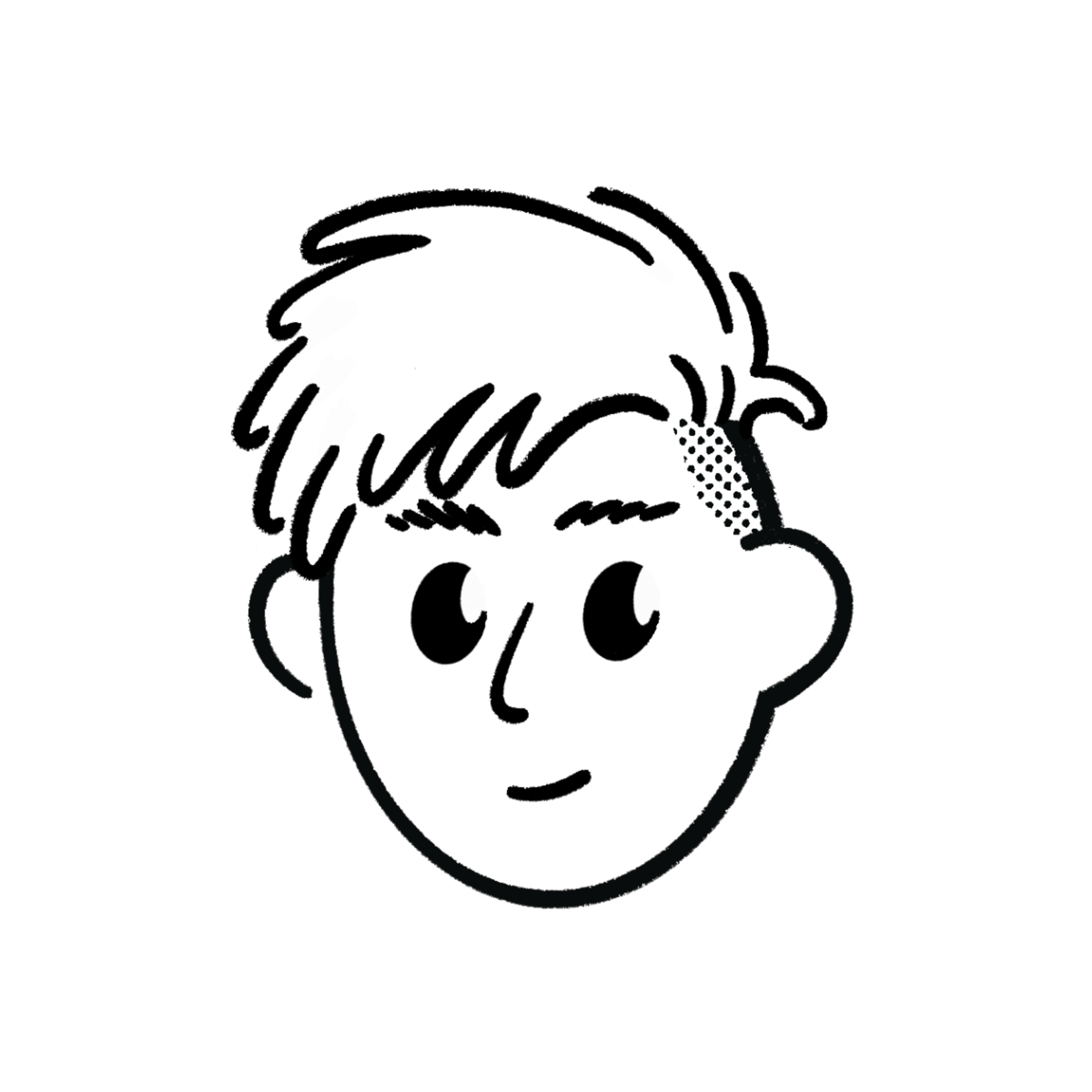Add Your First Project
Now that you’ve customized your portfolio home page and added your personal details, it’s time to showcase your projects.

Your projects will appear in the Projects section on your homepage.
Step 1: Locate the “Projects  ” Section
” Section
Scroll to the end of your Home Page in Notion.
You’ll see a heading named Projects - this is where your portfolio projects will be displayed on your site.
You can rename this heading to anything you want (for example: “My Work” or “Featured Projects”).
Just make sure this block is:
- A Heading 1, Heading 2, or Heading 3 block.
- Followed by no content blocks directly underneath it.
- If you need some space, just add empty paragraph blocks below.

If you don’t want to show the Projects section at all:
- Simply delete the “Projects
” heading block from your Notion page.
- And set the Status of your home page to something other than “Published” (like Draft or In Progress).
Step 2: Open the Projects View in Your Database
In your main Notion database, look at the top tabs (table views).
You’ll see options like:
All Pages, Site Configuration, Published Pages, Blogs, Project Pages, and Gallery.
Click on Project Pages.
This view shows only your project pages.
You’ll see two default project pages - these are examples to help you understand the format.
Step 3: Edit an Existing Project or Add a New One
You can either edit one of the sample projects or create a new one.
The structure is the same as other pages.
Here’s what to edit or add:

- Title: The project name (e.g., “Personal Portfolio Website”).
- Description: A short summary of your project.
- Thumbnail URL: Upload or paste an image URL - this is used in the project card and Open Graph meta.
- Website URL: Add your live project link (optional).
- GitHub URL: Add your repository link (optional).
- If these links are empty, the “Website” and “GitHub” icons won’t appear on the card in the UI.
Step 4: Add Your Tech Stack
In the Tech Stack property, add the technologies used in the project (e.g., React, Tailwind, Next.js).
You can create new options or remove the default ones.
These will appear as tags or badges on your project card in the UI.
Step 5: Assign the Correct Category
To make a page appear as a Project, the Category must be set to:
Project (blue color option).
If this category isn’t set, your project won’t appear on the homepage under the Projects section.
If you want to remove all projects from the homepage, simply remove this category from all project pages.
Step 6: Set the Publish Date
In the Published Date property, select the date you finished or released the project.
You can also enable the “End date” toggle in Notion and add your project’s end date if you want.
Step 7: (Optional) Create a Project Details Page
If you want users to open a detailed case study for a project, add a Route for that project.
The route can be any unique slug, for example:
/projects/portfolio-siteOnce added, your project card will automatically show a “Read more…” button.
Clicking it will open the individual project page on your site with the full details.
All the page properties for this project will work exactly like other pages - including SEO title, SEO description, cover image, and author.
Step 8: Done
That’s it!
You’ve added your first project to your Notion CMS.
Your project will now appear on your homepage under the Projects section and can include links, tags, and even its own case study page.
Next