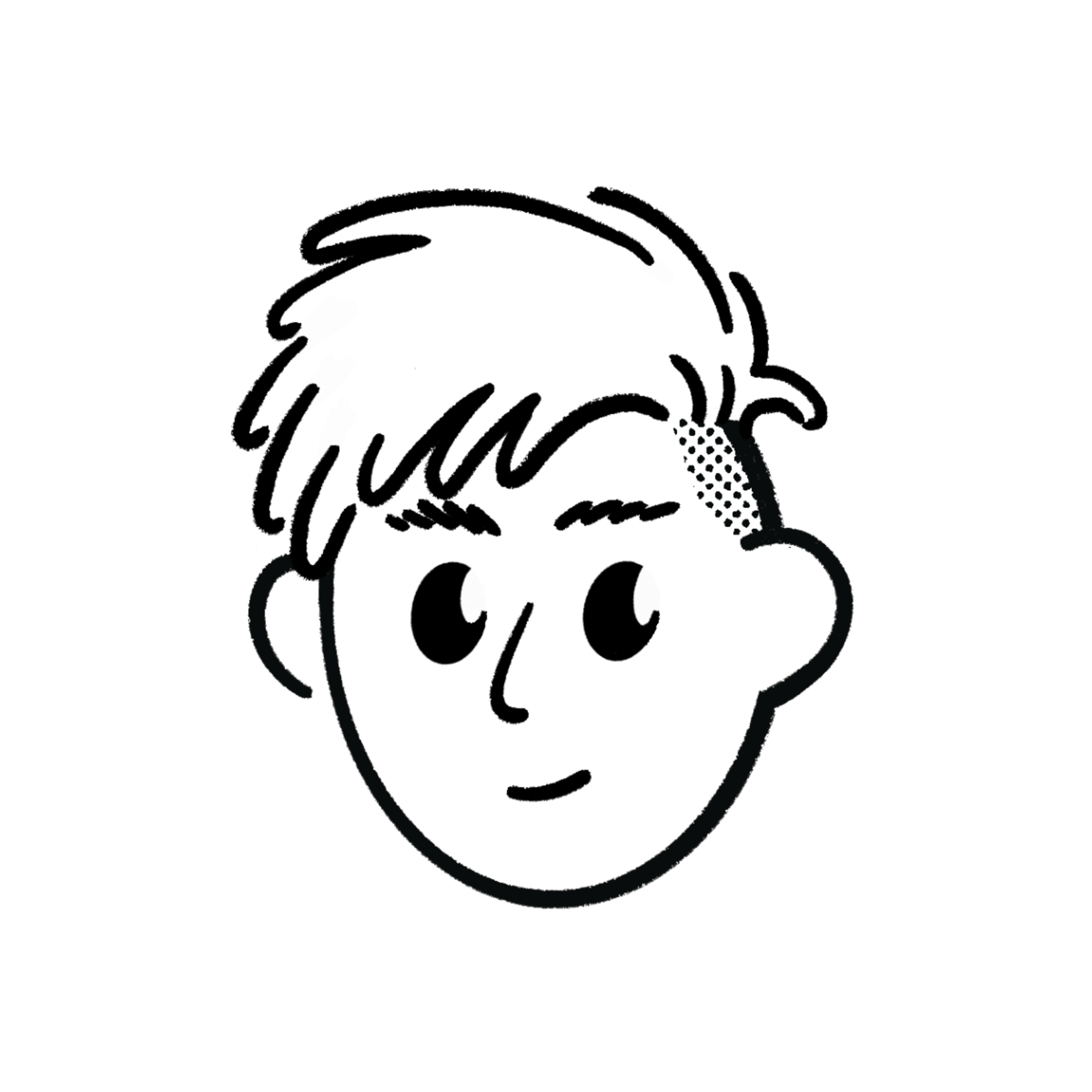Edit the Portfolio Home Page
In this guide, you’ll learn how to edit your portfolio home page directly from the Notion database.

The home page is already included in the demo Notion template - you just need to update it with your own details.
Step 1: Open Your Notion Template
Open the Notion database you duplicated earlier.
You’ll notice some demo pre-filled data inside - this helps you understand how the website pulls content.
The first page (ID 1) in the database is your portfolio home page - it’s the root of your website.
You’ll also see that it has a category set to Home.
Only the first page that has this category will be treated as the root home page of your site.

Step 2: Update Your Home Page Content
Click on the first page open button (a page which has Home category ) to open it.

You’ll see default data like text, cover image, icon, and sample content - exactly how it appears on your site.
You can freely edit these fields:

- Page Cover: Change it to your own background or banner image.
- Page Icon: Upload your profile image or logo here.
- If you want a circular, square, or rounded-corner image, crop and prepare it before uploading.
- You can also upload it to an external CDN (like Cloudinary) and paste the image URL instead.
All the content you edit here - cover, icon, and page content - will automatically appear on your site once synced.
Step 3: Set the Page Status
The Status property controls whether a page appears on your website.
Published → Page is live on your site.
In Progress → Hidden from the live site.
Draft → Hidden from the live site.
Idea → Hidden from the live site.

If your page isn’t showing on the website, this is usually the reason - make sure it’s set to Published.
Step 4: Fill other properties
- Route: For your portfolio home page, the route field should be
/. - Description: A short intro about yourself or your portfolio.
- Thumbnail URL: Add an image for Open Graph (social media preview) and metadata.
- Recommended size: around 1200x630px for best SEO and social share previews.
- Published Date: Select the date you want to mark as the publish date.
- Author: Choose your name from the workspace.
- If someone else is the author, invite them to your Notion workspace first, then select their name.
Step 5: Add SEO Fields (Optional but Recommended)
You’ll notice two extra fields:
- seo_title
- seo_description
You might wonder why they exist when there’s already a title and description - these are used only for SEO and social sharing.
For example:
- Title:
Welcome to My Portfolio - seo_title:
Full-Stack Developer Portfolio – John Doe
This lets you keep a shorter visible title on your site while having a more keyword-rich title for search engines.
Same goes for seo_description - it won’t appear directly on the page, but it helps with SEO metadata, Open Graph, and link previews on platforms like Twitter (X) or LinkedIn.
Step 6: Next Steps
That’s it - your home page is now set up!
All your updates will automatically sync with your website through the Notion CMS.
Next, we’ll explore the other database properties - like how to hide a category, toggle icons, and control what shows on your site.
Next